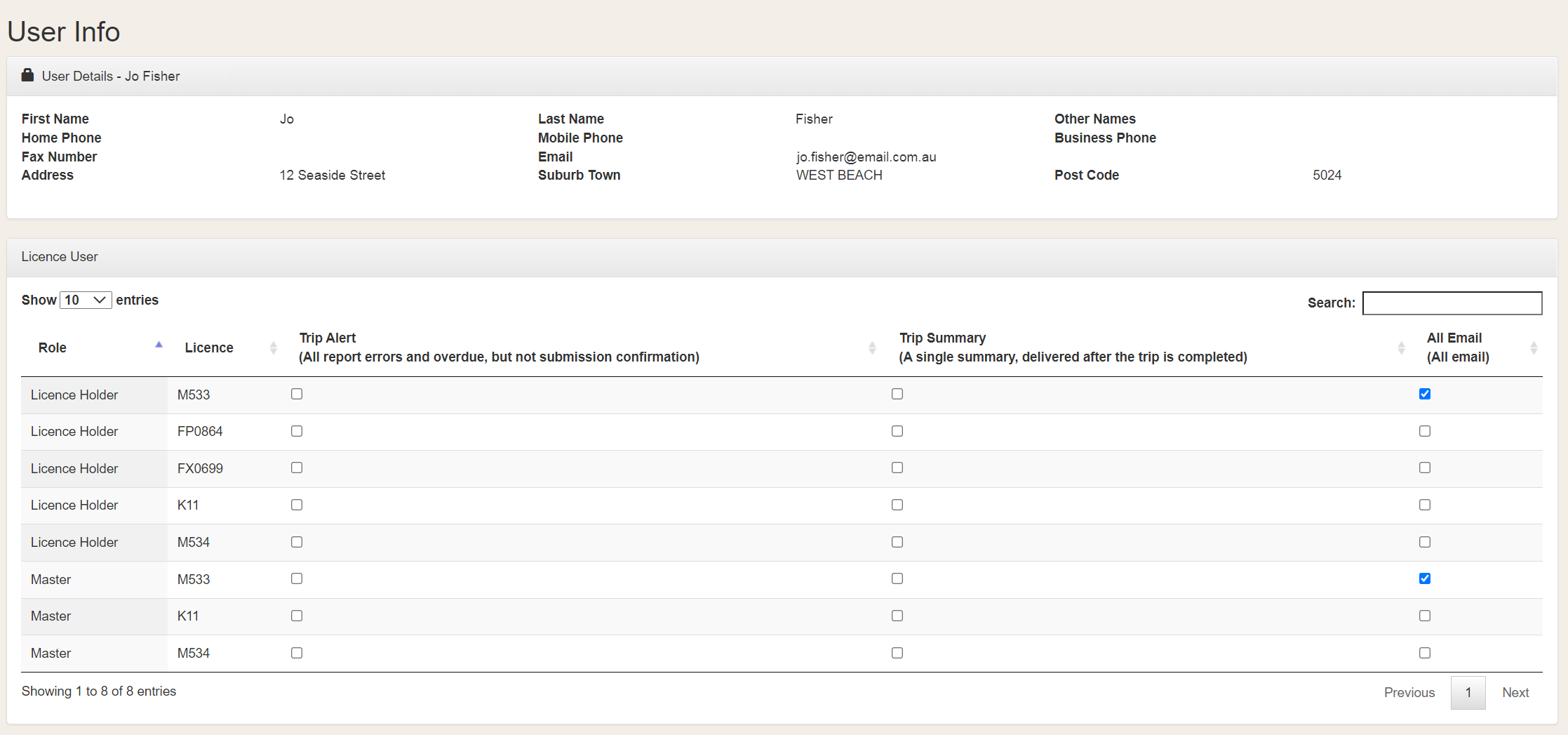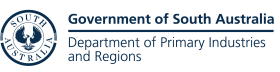PIRSA eCatch
About eCatch
The eCatch website offers additional functionality to the Commercial Fishing SA app including
- reviewing your licence
- quota details
- requesting edits to a submitted report
- reviewing all reports including your Commercial app and call reports.
Access to eCatch
To use eCatch, you must register via myPIRSA .
eCatch can only be accessed by logging in to the myPIRSA portal.
eCatch for CDR
eCatch for CDR
Log in to myPIRSA, and go to eCatch.
To enter a CDR, click the green button labelled 'Create Report'.
Alternatively, select 'Report' from the dashboard header.
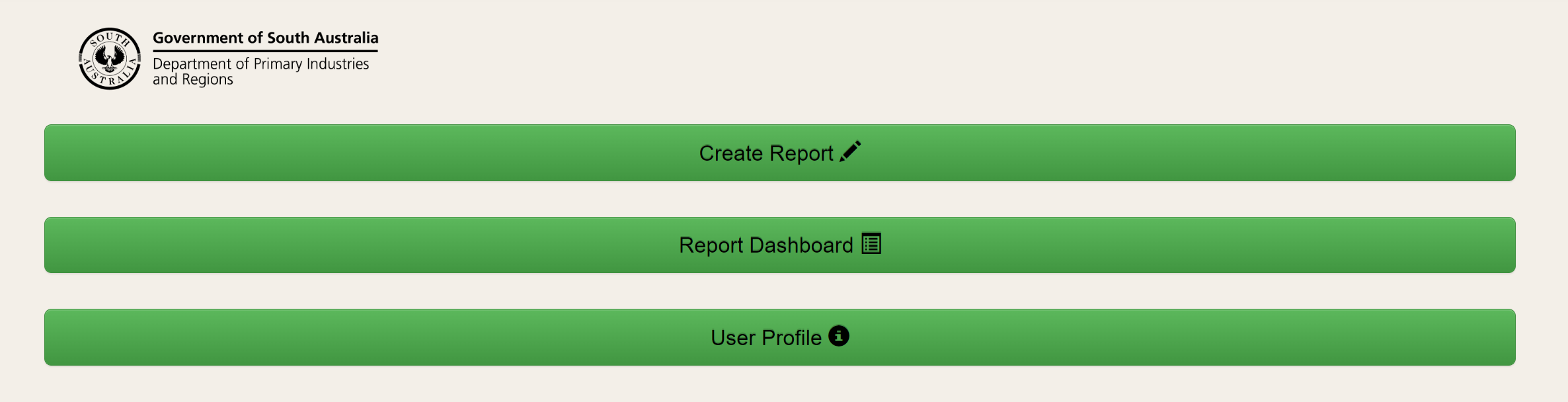
Select the relevant fishery and complete the mandatory fields.
Once you have selected your licence number from the 'Licence' field, the Signatory, Phone and Zone Fishing will automatically populate with your details.
You can edit this information if necessary.
The weight for each species can be entered to one decimal place.
The weight for each species must be completed. Enter "0" if a species was not caught.
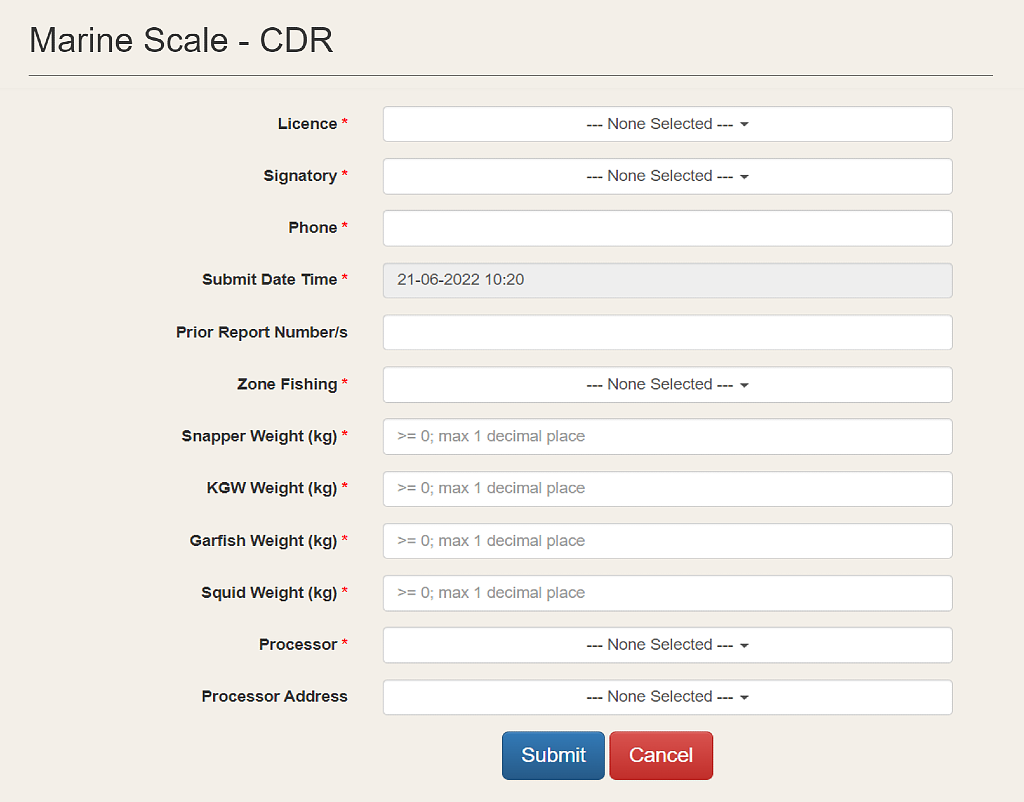
If necessary, click 'Cancel' to stop completing your report and return to the previous screen.
Check all information is correct before clicking 'Submit'.
If you have submitted your report and then identified an error, you can request an edit.
You have completed your reporting obligations once you have submitted your report.
Click 'Home' on the submission notification to return to the home screen or tap on 'Trip details' to view your submitted CDR.
Other eCatch functions
Other eCatch functions
You can use the eCatch portal to:
- review your user info
- review licence particulars and control master access
- review submitted trip reports (i.e. CDRs)
- request an edit to a submitted CDR
- export reports (export of CDRs via all entry methods) into a Microsoft Excel spreadsheet
- review your Fishwatch Call reports
- review your Commercial Fishing SA app reports
There is also an eCatch inbox for messages.
Reviewing reports
To review submitted trip reports, i.e. CDRs, select 'Report Dashboard' and then 'Trip Reports'.
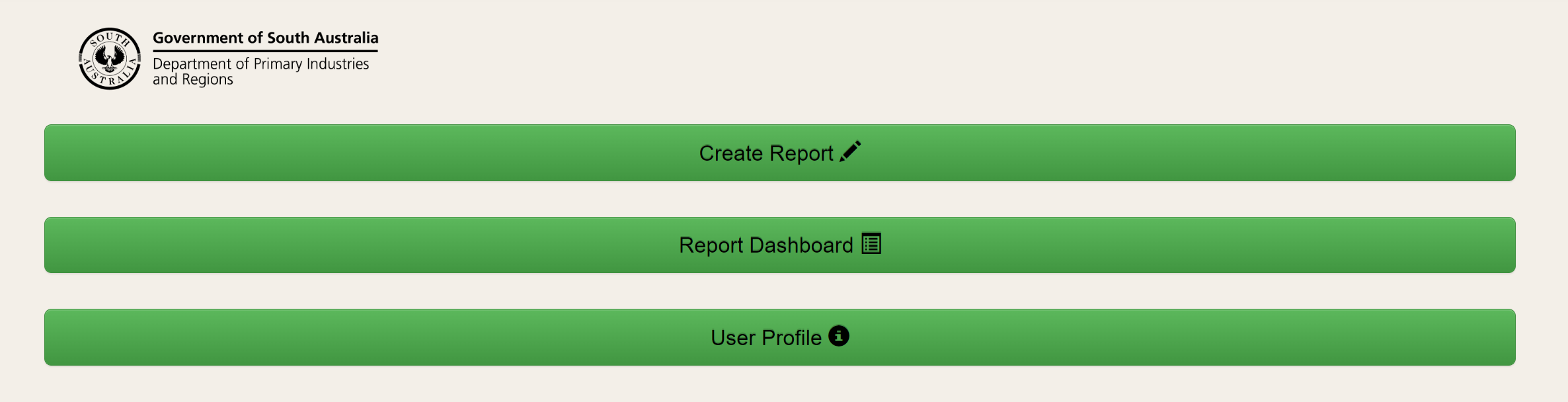

Trip Reports
The trip report dashboard displays the CDRs you have submitted.
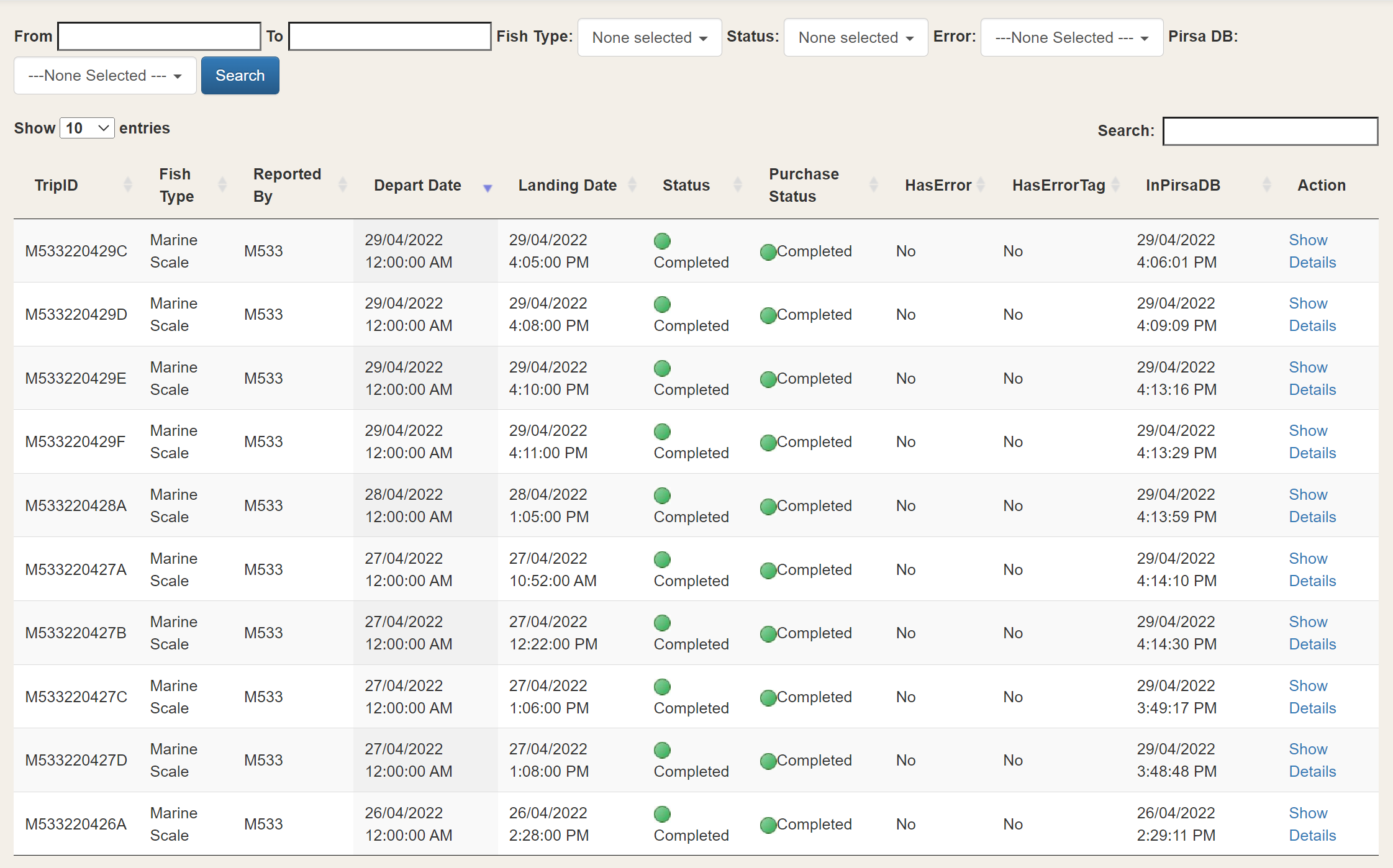
- TripID is the Marine Scale CDR number, which is represented as the licence number combined with reverse date (YYMMDD), followed by a letter which indicates the number of trips you have undertaken on the same day. A being your first trip of the day.
- Landing Date is the time the CDR was submitted to the eCatch system either through the Commercial Fishing SA application, eCatch direct, the Fishwatch Call Centre or a third-party application.
- Status indicates if the report has been submitted in its entirety.
- Purchase Status indicates if the report has been received by the Fish Processor for verification of the weights (if applicable).
- HasError and HasErrorTag indicates if there are any errors associated with your report. If errors are present it is advisable that you contact the PIRSA Leasing and Licensing team.
- InPirsaDB indicates if the report has been submitted to PIRSA Information Management System, the system used to control the quota that has been allocated to you.
- Action you can "Show Details" which displays additional details in relation to your trip. This includes the weight entered for the species you have caught.
Search
Within the Trip Report dashboard, you can search for specific reports based on information such as date or fish type.
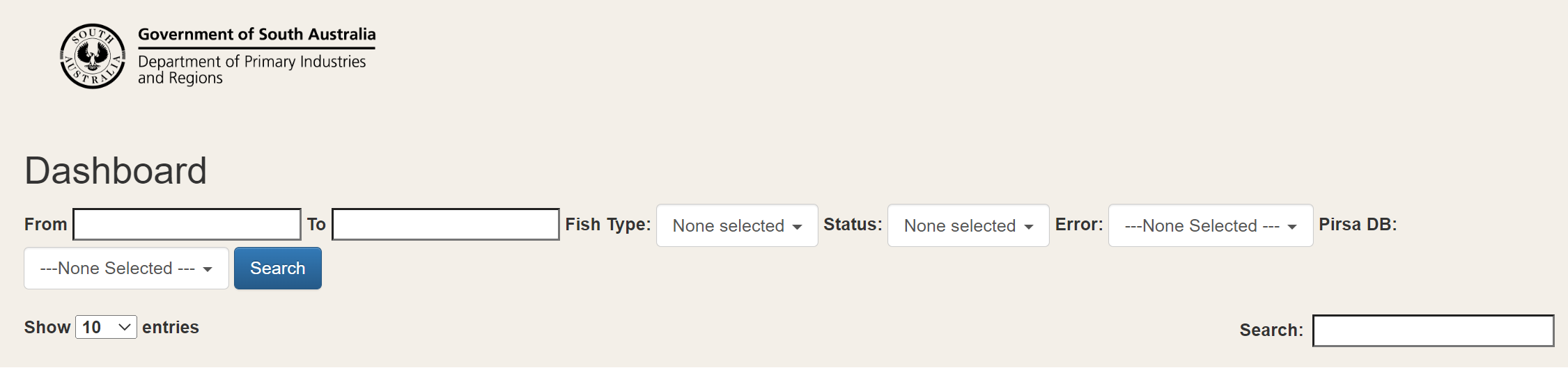
Editing reports
If you have made a mistake when submitting data, you can request an edit to a submitted CDR.
You cannot edit a submitted report using the Commercial Fishing SA or other apps.
Edits can be requested through the eCatch portal by clicking 'Show Details' and then on the 'Edit' link.
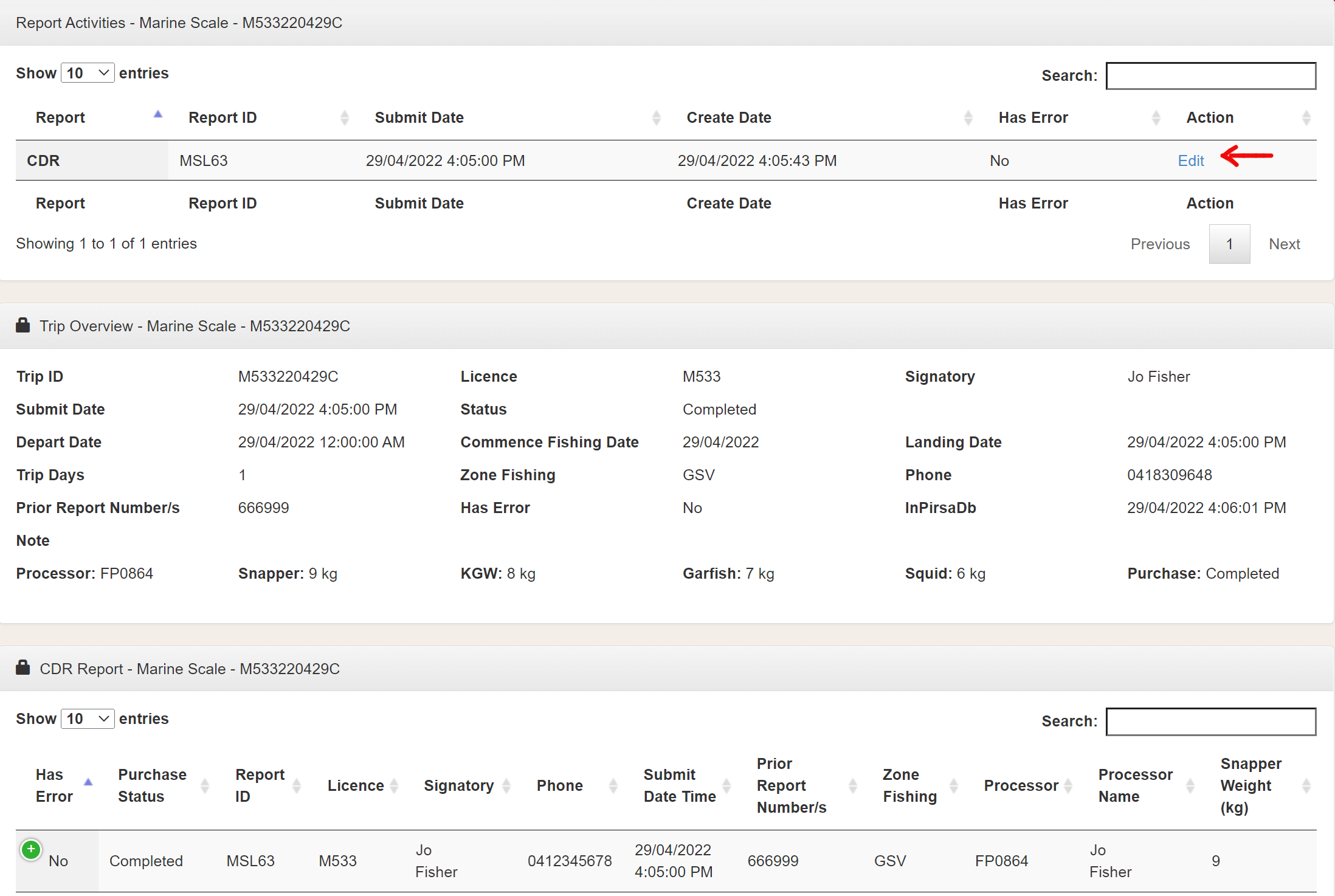
You must resubmit your report which is then sent to PIRSA Leasing and Licensing.
Export Report (Fisher)
This feature allows you to select submitted CDRs and export that information using the following data fields:
- Start – date can be altered by user
- End – date can be altered by user
- Report Type – CDR Report
- Fishery – Marine Scale
- Trip Status – report on completed or pending trips
- Licence – Users Fishery Licence.
If you select the 'Export' button, data is automatically exported to a Microsoft Excel document.
Please note you will require a valid copy of Microsoft Excel (or similar application) to open the exported file.
Fishwatch Call Reports
Displays all the Fishwatch Call reports you have submitted.
Commercial App Reports
Displays all the Commercial Fishing SA app reports you have submitted.
User and licence details
You can access your user and licence details from the eCatch homepage by selecting "User Profile".
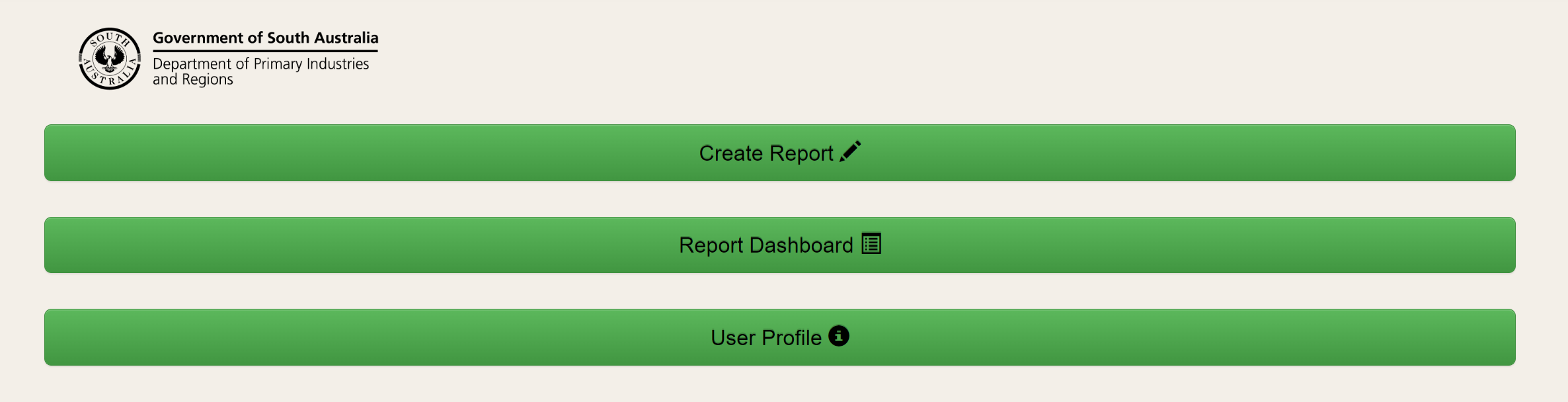
Licence
By selecting "Licence", you can view details including the quota allocated to the licence, your "caught to date" quota and "quota remaining".
The report also displays the "licence users" associated with your licence. The Licence Holder can suspend and modify access to any masters associated with their Licence from this screen.
Additional details including the assets, devices and conditions are displayed in this view.

User details
The screen allows you to view you user info. You can also elect to receive emails associated with your licence activity.